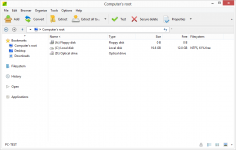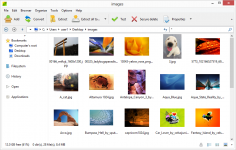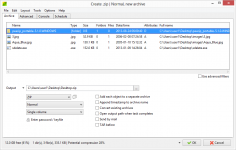PeaZip 4.9.0
PeaZip 4.9.0
Giorgio Tani - (Open Source)
PeaZip extract, compress and encrypt very easily files and folders offering a customizable, user-friendly and intuitive interface that can be used by both inexperienced and experienced users.
PeaZip is an archive extraction software, compression and encryption of files and folders that supports many formats such as 7Z, 7 -Zip sfx, ACE, ARJ, BZ2, CAB, CHM, CPIO, DEB, GZ, ISO, JAR, LHA / LZH, NSIS, OOo, QA / PQL, PEA, QUAD, RAR, RPM, TAR, Z, ZIP and many other.
Thanks to the customizable, user-friendly and intuitive interface, the user explore the various archives and publish content using the context menu, filters and configuration options. The software allows to edit and save files, restore archiving planes, apply powerful multiple filters to archive that content, control multiple archives simultaneously, export a job definition as command line.
Extremely comprehensive , PeaZip offers the possibility to choose from several levels of compression. Also, thanks to a powerful encryption module will protect your files safely.
- Title:
- PeaZip 4.9.0
- File Size:
- 5.1 MB
- Requirements:
- Windows (All Versions)
- Language:
- en-us
- License:
- Open Source
- Date Added:
- 08 Mar 2013
- Publisher:
- Giorgio Tani
- Homepage:
- http://giorgiotani.interfree.it
- MD5 Checksum:
- F1CACFF896E8C73BEB1D8B5CFCD751AF
# CODE:
- Compiled with Lazarus 1.0.6
# FILE MANAGER:
- New theming engine with 16, 32, 48 and 96px icons.
- New style options for decoration of image thumbnails, Options > Browser > Style
- New Image manager context menu replicating main Image manager tool bar functions
- New keyboard shortcuts
- Backspace or Alt+left: go back
- Alt+right: go forward
- Alt+up: go up one level
- Esc: exit compression and extraction interfaces
- F4: go to root
- Ctrl+F4: go to desktop
- Shift+F4: go to home
- Various fixes and improvements
- Drag and drop information box shows destination path
- Improved browser presets
- Sort by name is always the secondary sorting criteria
- When "Extract to new folder" option is checked it is displayed with a plus sign in "Extract" and "Extract all to" icons
# EXTRACTION and ARCHIVING:
- Context menu "Add to (format)" directly starts compression without requiring further user interaction
- Context menu "Add to .ZIP" "Zip and mail" and "Add to .7Z" uses default compression settings
Related software
4.4/5 from 43 users