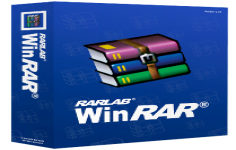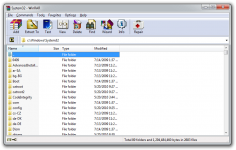WinRAR 4.20 (32-bit)
WinRAR 4.20 (32-bit)
RARLab - (Shareware)
The very popular WinRAR compress any file or folder offering the possibility to protect or to recover them in case of necessity.
WinRAR is a reference in the field of archiving data compression utilities. Based on RAR compression algorithm, it can significantly reduce the size of the documents.
WinRAR is very useful when it comes to open its archives in case the user does not have this software because it can create self-extracting archives.
WinRAR integrates with Windows Explorer and allows to compress and decompress files from the context menu. For mainstream users, this feature may be sufficient, but WinRAR also includes more advanced features such as protection of archives by creating recovery volumes possibilities, adding passwords, test archived files or a module for benchmarking test performance by compressing the computer. The encryption uses the AES (Advanced Encryption Standard ) method with a key of 128 bits.
The application is also able to repair a damaged archive when a network transfer was not completed correctly or the storage medium is faulty. But the program is not limited to RAR and ZIP formats because it allows you to view and extract the contents of archives using less common formats such as ACE , 7 -ZIP , CAB , TAR , ISO, GZIP and BZ2 by instance.
- Title:
- WinRAR 4.20 (32-bit)
- File Size:
- 1.4 MB
- Requirements:
- Windows XP / Vista / Windows7 / Windows8
- Language:
- en-us
- License:
- Shareware
- Date Added:
- 15 Jun 2012
- Publisher:
- RARLab
- Homepage:
- http://www.rarsoft.com/
- MD5 Checksum:
- E1ED6342BAFFB7F0BE44B5EBA8F8A7F3
# Changes in RAR compression:
* RAR general compression algorithm is optimized for better utilization of several processor cores. While some speed gain is possible even in single processor mode, best results are achieved in multi-core environment. Speed gain depends on data type and average file size. Several cores are utilized more efficiently when compressing large files.
* we had to increase memory requirements to achieve higher compression speed. General RAR compression algorithm allocates about 120 MB comparing to 40 MB in WinRAR 4.11;
* RAR text compression algorithm cannot utilize several CPU cores efficiently, so its performance in multiprocessor environment is much lower than for general algorithm. Also its decompression speed is much lower than in general algorithm regardless of CPU number. So we decided to disable the text algorithm by default. If you need maximum possible compression ratio for plain text data regardless of speed, you can enable the text compression in "Advanced compression parameter" dialog. Press "Compression..." button on "Advanced" page of archiving dialog to access it. You can also change this option permanently in default compression profile; In the command line mode the text compression can be enabled with -mct switch;
* "Fastest" (-m1) compression mode also supports several processor cores now. In 4.11 it could use only a single processor core.
# RAR general decompression algorithm speed is slightly improved, though not to same extent as RAR compression. RAR decompression is not able to use several processor cores, so its performance does not depend on a number of cores.
# Changes in ZIP compression:
* now ZIP compression supports several processor cores resulting in noticeably higher performance in multi-core environment. Single CPU ZIP compression is also faster than in 4.11;
* memory use for ZIP compression is increased to about 15 MB.
# Recovery volume creating and processing can use several CPU cores resulting in higher speed. Though, typically hard drive seek speed is a limiting factor for recovery volumes, so this gain is most noticeable when working with solid state drive.
# Now the allowed value for -mt switch is 1 - 32, not 0 - 16 as before.
# "Find files" command can search data in 7-Zip archives. Previously "Find files" did not support .7z archive format.
# Windows 2000 is not supported by WinRAR and WinRAR self-extracting modules anymore.
# "Save current settings" button in "Advanced SFX options" dialog is now available only when converting an existing archive to SFX. Options saved with this button are applied only to convert to SFX operation. If you create or update SFX archive, only SFX options stored in default compression profile are used. Options saved in "Advanced SFX options" dialog are ignored for these operations.
Related software
4.9/5 from 57 users