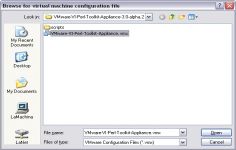VMware Player 12.5.3
VMware Player 12.5.3
VMware Inc - ( Freeware)
Sharing data between host computer and virtual machine is very much possible with VMware Player which makes all very easy.
VMware Player is a software program that allows having multiple operating systems on one computer using more virtual machines. It helps to easy operate any virtual machine created by VMware Workstation, VMware Fusion, VMware Server or VMware ESX, as well as Microsoft Virtual Server virtual machines or Microsoft Virtual PC virtual machines.
With this tool it is possible to create virtual machines and install an operating system without leaving the main system.This program can be very interesting to go from one OS to another to test the compatibility of professional software or for beta testers who can work easily on a given and contained in a virtual machine configuration.
- Title:
- VMware Player 12.5.3
- File Size:
- 73.9 MB
- Requirements:
- Windows 2000 / XP / Windows 7 / XP 64-bit / Vista 64-bit / Windows 7 64-bit / Windows 8 / Windows 8 64-bit / Windows 10 / Windows 10 64-bit
- Language:
- en-us
- License:
- Freeware
- Date Added:
- 13 Mar 2017
- Publisher:
- VMware Inc
- Homepage:
- http://www.vmware.com
- MD5 Checksum:
- 29A60C588A9E76536620E4F7A112B963
Resolved Issues:
When you use a USB device that does not follow USB specifications in a virtual machine in USB passthrough mode, the guest becomes unusable When you attempt to pass through a USB device that does not follow USB specifications, such as the Broadcom 5880 smart card reader, to a Windows 7 or Windows 10 guest operating system, the device causes the guest CPU usage to increase to the maximum level, making the guest unusable.
Occasionally, Workstation Player crashes when you unplug a USB device after safely removing the device from the virtual machine When you connect a USB device to a virtual machine, read from and write to the device, safely eject the device from the guest operating system, and unplug the device from the physical port, Workstation Player might crash.
ThinPrint technology does not work in a Windows XP guest operating system with VMware Tools 10.0.10 When users use a Windows XP guest with VMware Tools 10.0.10, they cannot see host printers that are mapped to the guest with ThinPrint technology. This issue is resolved with VMware Tools 10.0.12 when you perform a clean installation. Upgrading from VMware Tools 10.0.10 to 10.0.12 does not resolve the issue.
Connecting an Active Braille device to the virtual machines fails When Workstation Pro users select VM > Removable Devices to connect an Active Braille device to the virtual machine, the attempt fails and a "driver error" message appears in the message log. Also, the guest operating system shows no record of the device.
After users execute Active FTP in the guest operating system, the vmnat.exe process continues to use a TCP port of the host The vmnat.exe process consumes a new TCP port on the host when users execute Active FTP on the guest. The process does not release the TCP port even when the FTP session is closed.
You cannot connect a parallel port to a virtual machine When you attempt to map a parallel port to a physical parallel port, you cannot use the parallel port in the virtual machine. The connecting parallel port listed when you select VM > Settings triggers the following error: Cannot open VMparport drivr for LPT1: the system cannot find the file specified.....
Related software
2.8/5 from 111 users