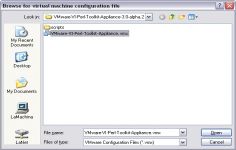VMware Player 3.1.4
VMware Player 3.1.4
VMware Inc - (Freeware)
Sharing data between host computer and virtual machine is very much possible with VMware Player which makes all very easy.
VMware Player is a software program that allows having multiple operating systems on one computer using more virtual machines. It helps to easy operate any virtual machine created by VMware Workstation, VMware Fusion, VMware Server or VMware ESX, as well as Microsoft Virtual Server virtual machines or Microsoft Virtual PC virtual machines.
With this tool it is possible to create virtual machines and install an operating system without leaving the main system.This program can be very interesting to go from one OS to another to test the compatibility of professional software or for beta testers who can work easily on a given and contained in a virtual machine configuration.
- Title:
- VMware Player 3.1.4
- File Size:
- 104.2 MB
- Requirements:
- Windows 2000 / XP / Vista / Windows7 / XP64 / Vista64 / Windows7 64 / Windows8 / Windows8 64
- Language:
- en-us
- License:
- Freeware
- Date Added:
- 29 Mar 2011
- Publisher:
- VMware Inc
- Homepage:
- http://www.vmware.com
- MD5 Checksum:
- 29DD5FEFE40AF929DBA40185EB6D4804
The following issues are resolved:
* In Player 3.1, the default main memory VA cache size (mainMem.vaCacheSize) for 32-bit Windows guests was reduced to accommodate 3D emulation memory requirements. However, the reduced value resulted in performance loss. For 3.1.4, the default main memory VA cache size has been be increased to 1000 MB and performance is improved.
* Because Player failed to identify more than 10 USB host controllers in newer Windows guests, some USB devices did not appear in the Removable Devices menu. Now Player shows all USB devices in the Removable Devices menu as long as they are connected to the first identified 16 USB controllers.
* The application vmware-modconfig UI could not start up in a KDE 4 session in a SUSE Linux Enterprise Desktop (SLED) 11 environment.
* VMware Tools upgrade could be started by a non-administrator user from the VMware Tools Control Panel in a Windows guest. In this release, only administrator users can start VMware Tools upgrade from the VMware Tools Control Panel. To prevent non-administrator users from starting VMware Tools upgrade from a guest by using other applications, set isolation.tools.autoinstall.disable to TRUE in the virtual machine configuration (.vmx) file.
* When a virtual machine running on a Windows host was used to access an Omron Industrial CP1L Programmable Logic Controller, Player generated an unrecoverable error.
* When using NAT virtual networking on Windows hosts, the traceroute command did not work when used within virtual machines.
* The Easy Install feature did not work for Fedora 14 guest operating systems.
* During VMware Tools installation on a Fedora 14 64-bit guest operating system, the following warning message was generated while building the vsock module: case value '255' not in enumerated type 'socket_state'.
* The Easy Install feature did not work for Red Hat Linux 6 guest operating systems.
* The VMware Tools HGFS provider DLL caused a deadlock when making calls to the WNetAddConnection2 function from an application such as eEye Rentina in a Windows guest operating system.
* There was no option to disable guest time sync when a host resumes. Now you can set time.synchronize.resume.host to FALSE in the virtual machine configuration (.vmx) file to disable guest time sync when a host resumes.
* Setting a hidden attribute on a file in a shared folder from a Windows guest on a Linux host failed with an error. This problem caused applications such as SVN checkout to fail when checking out to shared folders on Linux hosts from Windows guests.
Related software
4.9/5 from 52 users